We are at the beginning of the Digital Era and the Internet is something that changed our lives forever!
A powerful tool that has revolutionized many things. Among them, are how small and large businesses operate and the possibility for small entrepreneurs to reach a whole world with their online projects (and live the life they want).

There are many ways to work online and sustain life only from a laptop. Some of them are easier than others, some with greater potential than others… But many of them start with a simple and easy step: Creating a Website!
”Every big journey starts with a small step”
Don’t worry… It’s not as hard as you may think, and we are here to help you!
This guide will teach you how to create a website from scratch, even if you have no experience. Whether you want to start a blog, an e-commerce store, a portfolio or anything else!
These are the steps we’ll walk you through this guide:
- Finding your Niche
- Choose the Perfect Domain Name (For FREE)
- The Best Host for your Website
- Set up your WordPress
- Pick a Cool Theme
- Install Essential Plugins
- Learn WordPress Basics
- Get Social and build your Audience
- Track your performance with Google Analytics
- Happy blogging!
If you want to use the internet to achieve more results for your business, or launch a project online, it is essential to create a website that suits your goals!
Creating a website or a blog, is a headache for many. And we were no exception! But it doesn’t have to be like this… To save you from months of research and endless experiments as we did, we built this comprehensive step-by-step guide on how to create, build, feed and market a website from the scratch! This is valid for any skill level or age!
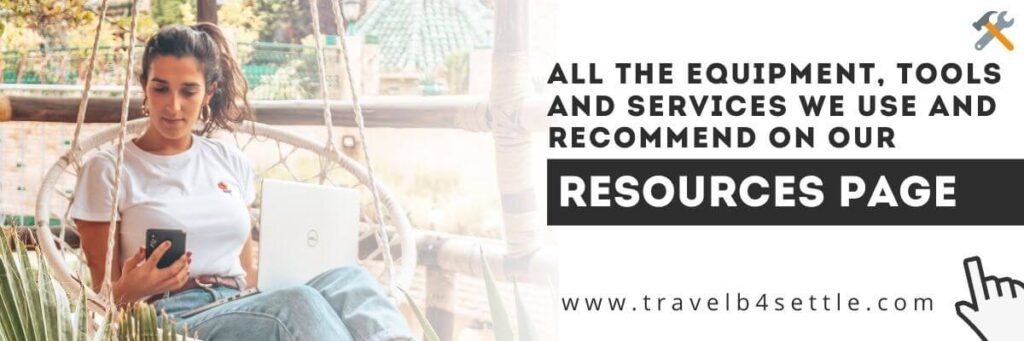
1. Finding your Market Niche
The first step to create a website is to determine your market niche.
Your niche is the segment of the audience you want to target. The type of people you want to be visiting your website, reading your articles, interacting with you and, ultimately, buying your products.
Popular niches: Health, Food, Travel, Money, Marketing, Fashion, etc.
There are billions of people online. What is the segment you want to reach?
The more specific you get, the fewer people you’ll target but the more relevant your content will be
Example: Vegan Travel vs Travel = narrow vs broad niche).
There are 3 main reasons why people pick a specific niche: money, passion or knowledge.
We totally recommend finding your interests and passions, and create a website around something you care about. Why? Because when you do it:
- You are more likely to put in the time and effort to make it shine;
- You are less likely to run out of ideas and/or to abandon it in the future;
- Your readers will feel your passion and that will result in a more engaged audience;
- Profitability will come anyway!
Once you’ve chosen your Niche Market, it’s time to proceed to the second step: choose the perfect domain name.
2. Choose the Perfect Domain Name (For FREE)
Now the hardest part of creating a website, but an important one… Choosing your domain name! We have been on that side, so we understand your pain. 😁
The domain name is your online address, which will define and represent your brand in the digital world. The attention span of a human being is short and the ‘first impression’ can be crucial! So we recommend taking some time to choose the right domain name, since it will be a serious struggle to change it later on.

Here you have some tips to help you choose the perfect domain name:
- Shorter is Better
- Ex: TravelLeap (vs TheAdventurousBackpackerDiary)
- Easy to type and pronounce
- Ex: LoveLifePassport (vs StpcdTravel)
- Consider using Keywords relevant to your business (Also good for SEO)
- Ex: TwoOutsiders (vs JohnsJournal)
- Brandable over Generic
- Ex: MomentsOfYugen (vs WorldTraveler)
- Make it long-term-friendly
- Ex: FlipFlopWanderers (vs 2010Traveler)
After going through our tips, take a seat, brainstorm some options and check their availability on the web and in the main social media channels (Check availability in Knowem). If you are completely out of ideas, there are some websites that can help you. Just search for ‘Free domain name generator’ and try some.
A Domain name normally costs around $15/year, but if you host your website with Bluehost, they offer you a domain name for free! Check the next step and find out how!
P.S. If you feel like a lot of domain names are already taken, and you can’t find the perfect match for your business, don’t worry… You can start your website without a domain name with Bluehost (see next step).
Related – Ultimate Website Checklist: 20 Basic Features every Successful Website MUST HAVE
3. Choose an adequate host for your Website
“Whaaaaaaaat?? Hosting my Website?? What the hell does that mean?!”
Well, we don’t know if this was your reaction, but you can be sure it was ours!
Don’t worry if you are not a tech expert, it is not that complicated! Basically, to create a website you have to store it, all its data and everything you upload to a server.
We host our blog with Bluehost, which is a very well-rated and reliable company in the market, and more importantly, they make it super easy and intuitive for anyone. Besides that, they offer the best prices on the market!
By signing in to Bluehost through the links in this article, you will get:
- An immediate discount of 50%, getting a price around 3$/month
- A FREE domain name
- 1-Click WordPress install
- 24/7 Support
- Free SSL (For Google ranking and data protection)
- 30-day money-back guarantee
EXCLUSIVE OFFER: if you sign in through any of these links, we will be notified, and we provide you our personal support starting from day 1. We can help you solve any problem!
The set-up is relatively easy, but we will walk you through these first steps, so you will have your website live in less than 1 hour!
3.1. Get Started!
Click here, and you will land on this Bluehost page (image below).
3.2. Choose your plan
Now it is time to choose your plan. You can check the details of every package right underneath it. We selected the basic plan, and if you are just starting, it is enough for you as well.
3.3. Pick your domain name
Now it is time to pick your domain name. If you already have a domain name, and you are just looking to host it, fill in the right space with it.
In case you don’t have a domain name but already decided, insert it in the left space and check its availability. If it is not available, it will show you some alternatives. You can also set your hosting and choose the domain name later! (Option on the bottom).
3.4. Complete the form with your information
Now it is time for you to complete the form with your personal information. Even though we really want to help you, we can’t do much here. Just don’t forget to double-check everything after filling.
3.5. Payment plan and Extras
Here you choose your payment plan and extras. The longer the plan, the cheaper it gets. For that reason, we picked the 36 months plan.
Regarding the extras, honestly, you don’t really need any of them. The only doubt is about the “Domain Privacy Protection” which costs 1$/month and Bluehost claims to be important to hide your details from public databases and avoid spam onto your website.
3.6. Payment – Set Password – Login
This is the most painful step to create a website. But trust us, in the end, it will be worth it!
Here you choose your payment method and pay. Afterward, you’ll need to confirm your email, set your password and log in to Bluehost. Very small and intuitive steps. Just don’t forget to save your credentials!
It will also ask you to choose a theme but don’t worry, you can change it anytime. We dive deeper into this topic in the step 5.
Related – Ultimate Website Checklist: 20 Basic Features every Successful Website MUST HAVE
4. Set up your WordPress
If you completed Step 3 and completed the hosting setup with Bluehost (the host we use and recommend) you will land on a WordPress page. WordPress is your CMS (Content Management System), like the foundation of your website.
There is no better CMS software to build a website than WordPress.
To access your back-office, just add “/wp-admin” to your website URL address (Example: www.yourname.com/wp-admin).
Your website will claim to be ‘Under Construction” (like the image below) until you launch it. You can either choose to launch it now or later, it’s up to you, but don’t stress too much, you won’t have millions of people viewing your website at the beginning 😅.
If you want to launch your website now, on your WordPress back-office click on ‘Bluehost’ on the sidebar, and then click ‘Launch’ (image below). You’ll need to choose your site name and the tagline, which you can change whenever you want to.
The sidebar is like the main menu of your WordPress back office, where you’ll be able to navigate wherever you want inside WordPress (Posts, Pages, Plugins, Appearance, Settings, etc).
WordPress is a very powerful weapon and even though it will look extra-complicated at the beginning, you will get there with time and release its full potential. In order to speed up your learning process or to clarify any doubts, you may have, we advise you to take a look into these WordPress Free Lessons or consider this a complete Online Course.
You can also take more specific free classes on all the topics that you will have to master to create and continue with your website (SEO, WordPress, Marketing, etc.) with Skillshare. From artistic skills to personal development, Skillshare is an educational platform with online classes taught by experts in each field. Click here for a FREE month (cancel anytime).
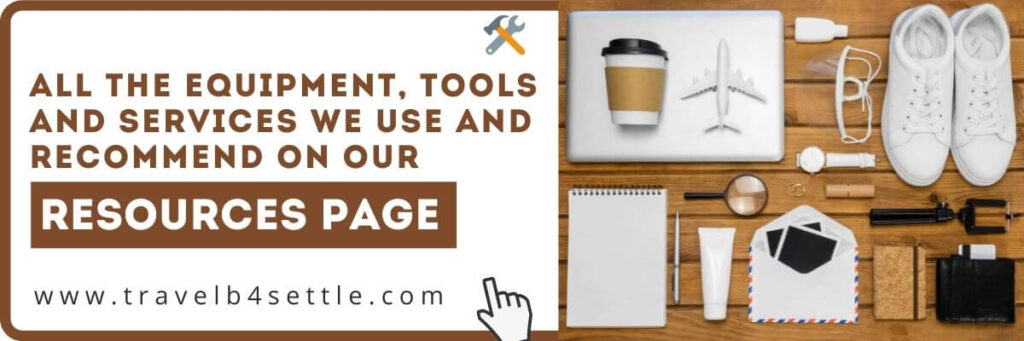
5. Pick a cool theme for your website
The theme of your website is basically its design, and how it looks on the front end. We totally understand if you want the best-looking website, but, in the beginning, you should not waste too much time on this. Instead, you should focus your energy on creative and valuable content for your audience.
WordPress has hundreds of free themes that you can start with. Just click on ‘Appearance -> Themes’ on the sidebar and then click on ‘Add New’. Maybe start with one of the ‘Popular’ ones. Once you install it, head to ‘Appearance -> Customize’ to personalize the design of your website live (Better after having posts, pages and menus set).
Quick tips: Ensure your theme is mobile responsive and updated regularly (important).
If you would like to improve the look and functionality of your website or if any of the free themes fulfill your desires, consider purchasing a Professional Theme. You can get beautiful and professional-looking themes at ThemeForest for as low as 29$.
If you are a perfectionist (like we are) or you would like to have full control of the design of your website, just download Elementor. It is a fast and intuitive drag-and-drop page builder that will allow you to fully customize all your pages. Elementor was a complete life-changing for us, and it is FREE!
If you have time, we totally recommend investing in learning Elementor, which is a valuable skill that can pay off later on. You can either change the complete look of your website whenever you like (without affecting your posts, pages or any type of content) or sell your services and do it to someone else.
You can start with Skillshare, just search for ” Elementor ” and you will find very interesting online courses. Don’t forget, this link gives you a FREE trial.
6. Install Essential Plugins
Plugins are tiny pieces of software that are built to expand WordPress’ capabilities, adding features and functions to your website that don’t come with it originally.
They are super useful, and you’ll be able to find plugins capable of everything. However, keep in mind: fewer the better. Plugins can cause problems, and you want to avoid that at all costs.
There are over 55,000 different plugins for endless different purposes. From design and functionality to building forms and photo galleries or optimizing your website speed and SEO (Search Engine Optimization).
Read also – What is a Digital Entrepreneur (and how to become one)
To install a plugin, simply go to “Plugins – Add New” on your dashboard.
Here is the list of some of the plugins we find essential for our website:
- Akismet Anti-spam – Prevents spam comments
- Updraftplus – Back up of your website
- Wordfence Security – Antivirus, firewall and malware
- RankMath – Website, pages and posts optimization for search engines. A MUST!
- Elementor – The page-builder we used to create our website.
- LiteSpeed Cache – Website performance optimization and cache management.
- Polylang – Allows multilingual websites with SEO in consideration.
- Site Kit by Google – Direct integration with Google Analytics, Google Search Console, Google Ad Sense and more.
7. Learn the WordPress fundamentals
Now that you have installed the theme and some important plugins, your website is ready for the main piece of the puzzle, the content! Remember, you are a content creator, and now you are responsible for delivering to your core audience what they want.
The content is written in posts and is organized in categories and tags. Your website will have a few important and static pages, and the overall organization is made through menus and in the sidebar.
7.1. Posts
A post is an article, a piece of content that is put chronologically on a blog. It can be shared by your audience, and it includes content in the form of text, photos, videos, infographics, etc.
Here is a list of some popular post types that you can use:
- How to / Tutorials
Eg: ‘How we’re saving money on our wedding.’ - Best way to / things to do in
Eg: ‘The Best Things To Do in Singapore’ - Industry-related news & opinion
Eg: ‘3 Ways Technology Is Influencing Travel Habits’ - Lists
Eg: ‘BEST 10 Authorized Instagram Apps YOU MUST HAVE to Boost your Instagram“ - Case Studies
Eg: ‘How To Travel The South Island of NZ in a Camper Van. Everything You Need to Know!’ - Story / Testimonial
Ex: ‘We are expecting a baby! Getting pregnant, how we found out and more‘ - Comparisons
- Resources
Eg: ‘Ultimate Travel Essentials: 3 things you can’t forget for your next trip‘ - Problems and Solutions
Eg: ‘How To Avoid Buying Plastic Bottles While Traveling‘
Experiment with different types of posts and see which ones you like more to write and your audience resonates more with.
7.2 Pages
Pages are static pieces of content, timeless entries not meant to be shared by your audience. A website can have several pages, but the 3 most important ones are:
- Home Page – The face of your website. Must be clear on what your blog is about. Must have a smooth flow and appealing design.
- Example: www.travelb4settle.com
- Blog Page – A chronological list of your blog posts. Categories and tags must be clear.
- Example: www.travelb4settle.com/blog
- About Page – Your or your brand’s story and any relevant information for your business.
Other important pages are: Resources, Services, FAQ, Terms and Conditions, Privacy Policy, etc.
7.3. Categories and Tags
Categories and tags are merely for the organization. Categories are big folders on your website where you group posts on the same topic. Tags are more descriptive of a blog post and allow visitors to navigate among interests.
Example:
- Post – ‘’Bali Guide – Our personal recommendations’’
- Categories – Travel (Option of subcategory – Bali)
- Tags – Bali, Indonesia, Travel, Tips, etc.
![How to Create a Website in 10 Simple Steps: Cheap and easy [Guide 2024]](https://www.travelb4settle.com/wp-content/uploads/2019/04/14-1024x341.jpg)
7.4. Menus
You can make several menus, customize them and determine where they show up. Head to ‘Appearance -> Menus’ and create, modify and determine their location. Alternatively, you can do that in the live editor (‘Appearance -> Customize’).

7.5. Sidebar
The sidebar is a static bar that will split the screen with every single blog post you write. It is one of the most important places on your website that you’ll definitely want to optimize.
In the sidebar, you can not only help your visitors’ navigation but also tell who you are, what your business is about and how you can help them.
![How to Create a Website in 10 Simple Steps: Cheap and easy [Guide 2024]](https://www.travelb4settle.com/wp-content/uploads/2020/04/barra-lateral-eng-1.png)
![How to Create a Website in 10 Simple Steps: Cheap and easy [Guide 2024]](https://www.travelb4settle.com/wp-content/uploads/2020/04/barra-lateral-eng-2.png)
![How to Create a Website in 10 Simple Steps: Cheap and easy [Guide 2024]](https://www.travelb4settle.com/wp-content/uploads/2018/08/barra-lateral-eng-3.png)
A good sidebar may include:
- About me (A short version with a link to the page)
- Email Subscription (Biggest Goal)
- Latest or best posts
- Categories and/or tags
- Social Media feeds
- Your accomplishments
8. Get Social and build your Audience
What is the point of creating a good website if no one reads it?
Driving traffic is the main challenge of every website.
Many people target Google and other search engines through SEO, but it requires some skills and knowledge that may scare those who are just starting.
Luckily, nowadays, social media is in everyone’s hands, and it allows anyone to have a word on any topic and build their audience from there.
There are many social media you can choose from – Instagram, Facebook, Pinterest, Twitter, etc. Study them deeply and choose wisely which ones make sense to your business. Then, master them!
To learn more about Instagram, we advise you to do the same course we did when we started: ”How to make money as an Instagram Influencer’‘. Learn from the basics to the most advanced, how to improve your account and presence on Instagram to how to monetize your account. Click here and enjoy a 50% discount.
Tip: It is way better to master 1 or 2 social media platforms than to be average in 4 or 5.
Related: Social Media Influencer – Learn How to Monetize Instagram
9. Track your performance with Google Analytics
Would you like to track the performance of your website? Where is your traffic coming from? Where is your audience from? How old are they? Do they visit on mobile or desktop? What do they do once they land on your website? How long do they stay around?
All these statistics can help you understand and know your audience in a deeper level. The better you know your audience, the more accurate your content will be and the more satisfied your visitors will be. So keep an eye on your statistics and never stop studying them
Click here and learn how to install Google Analytics on WordPress.
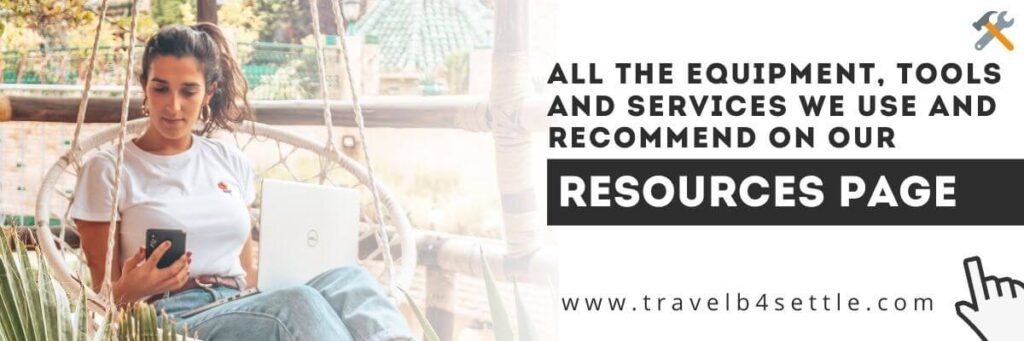
10. Happy blogging!
And that’s it! We have covered the basics of creating a website and, hopefully, we’ve helped you launch yours. If you followed our steps you are now ready to start blogging, creating your content, building your audience, and track your performance.
Next Step
Take your website to the next level by ticking off every element of this list:
Ultimate Website Checklist: 20 Basic Features every Successful Website MUST HAVE
The internet is a big world, full of competition but also full of potential. Whether it is for fun or to make a career out of it, prepare for some battles. You will constantly face challenges, but in the end, it will be worth it.
The best advice we can give you are:
- Never stop learning! Use Skillshare and learn anything you want!
- Join some communities (Facebook groups are great!) and ask a lot of questions. Of course, be available to answer some too.
- Networking is and will always be an important piece for success. Get out there and make connections!
- Study and model (modelling is not copying) those who are some steps ahead of you. We always have something to learn from others.
If you have any questions or feedback, let us know in the comment section below. If you’d like to discuss further or say hello, don’t hesitate to contact us.
Matilde and Miguel.
Useful links for your next trip!
Some tools and platforms we use and recommend. By using these links, you help TravelB4Settle! Thanks 🙂
- Travel safe with Heymondo. Travel insurances with the best prices on the market, specialized for travellers, flexible plans and high coverages. Get a fast quote with 5% discount.
- Revolut Card – Free transfers and cash withdrawals abroad without fees. Get your free card
- Book flights with Kiwi for good deals, advanced research and flexible trips.
- Book an apartment you like with Airbnb, a hostel with HostelWorld or any accommodation with Booking!
- Rent a car with Rentalcars, comparing vehicles and prices before travelling!
- Get cashback in more than 120.000 online and offline stores with CashbackWorld . Read our complete guide
More tools, equipment and services we use and recommend on our Resources Page.
![How to Create a Website in 10 Simple Steps: Cheap and easy [Guide 2024]](https://www.travelb4settle.com/wp-content/uploads/2021/08/8-1-1024x341.jpg)
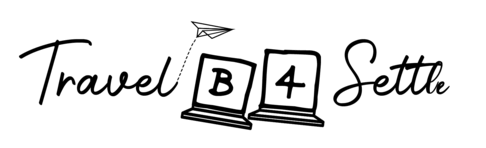













Excelentes dicas, obrigado
Muito Obrigado Luís!! 🙂 Alguma questão adicional ou dúvida não hesites em perguntar!
Awesome tips! I like how you pointed out how it is better to be good at two media venues than to be average using 4 or 5.
We are so glad you liked it Carley! Its so true, and we learned it the hard way! Its so easy to fall in the mistake of wanting to be everywhere… It works but when you are on later stages of your brand. To start we really need to focus our energy in as few channels as possible so we can master it! 🙂
Muito bom post. Continuem o bom trabalho e a inspirar quem vos segue. Obrigado pela partilha.
Muito obrigado pelo feedback Sandro! Continuaremos a fazer o que nos está ao alcance para continuar a inspirar e a informar quem nos segue 😀
I’m really enjoying the theme/design of your web site. Do you ever run into any web browser compatibility issues? A few of my blog audience have complained about my blog not working correctly in Explorer but looks great in Opera. Do you have any recommendations to help fix this issue?
Hey there! Thank you so much! It really swallowed energy from us so a compliment does feel good 😀 Unfortunately we can’t help you much on that… We only use Chrome, we optimize it testing in Chrome and we assume it works the same way for all other browsers… Maybe test in GTMetrix or en Google Page Speed insights and see what it tells you! Hope it helps 😀